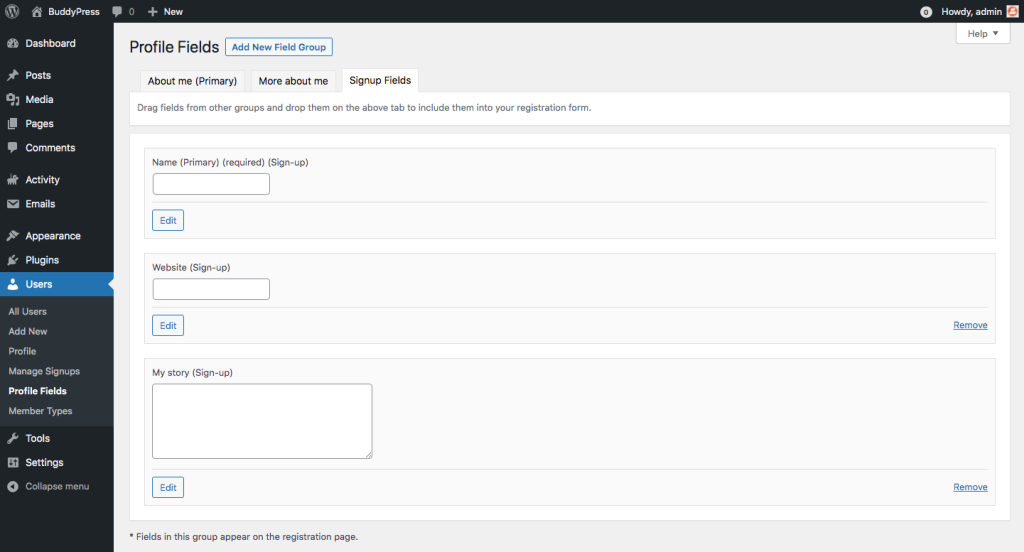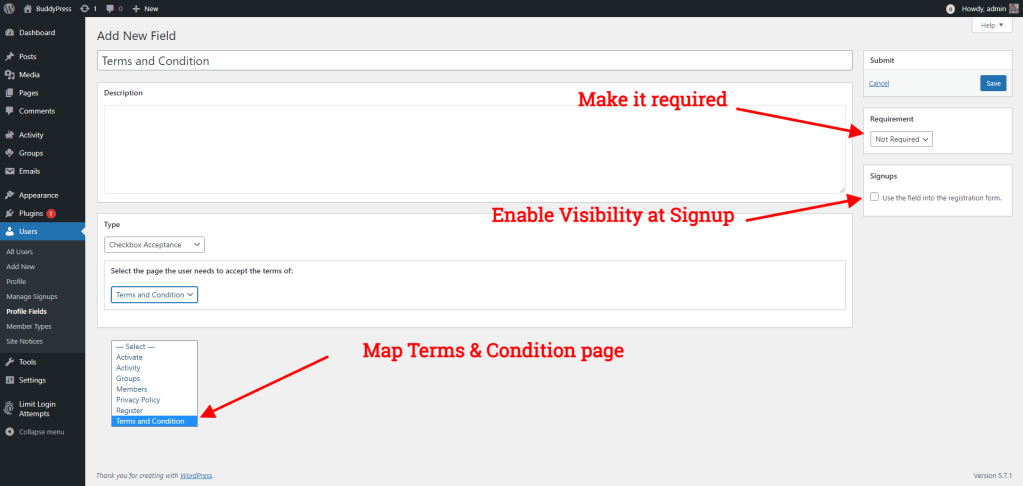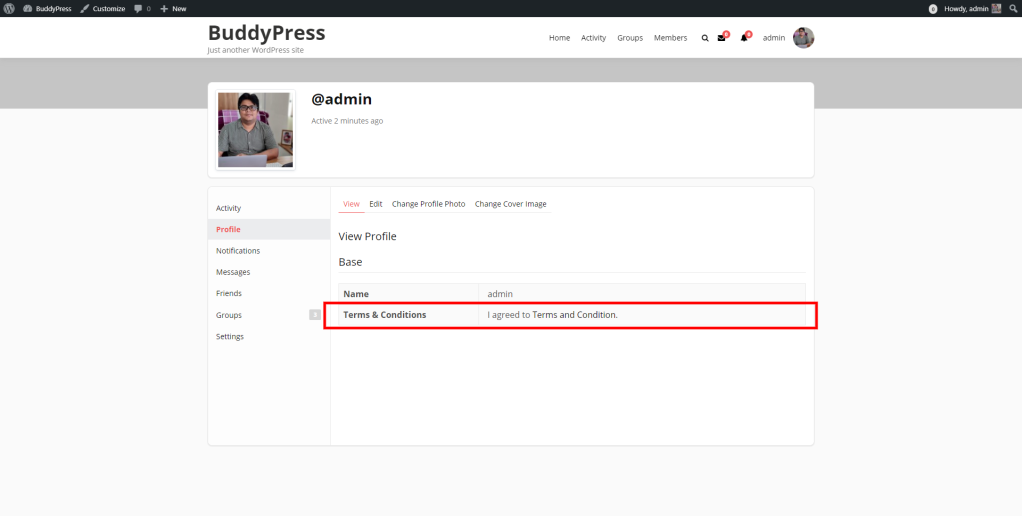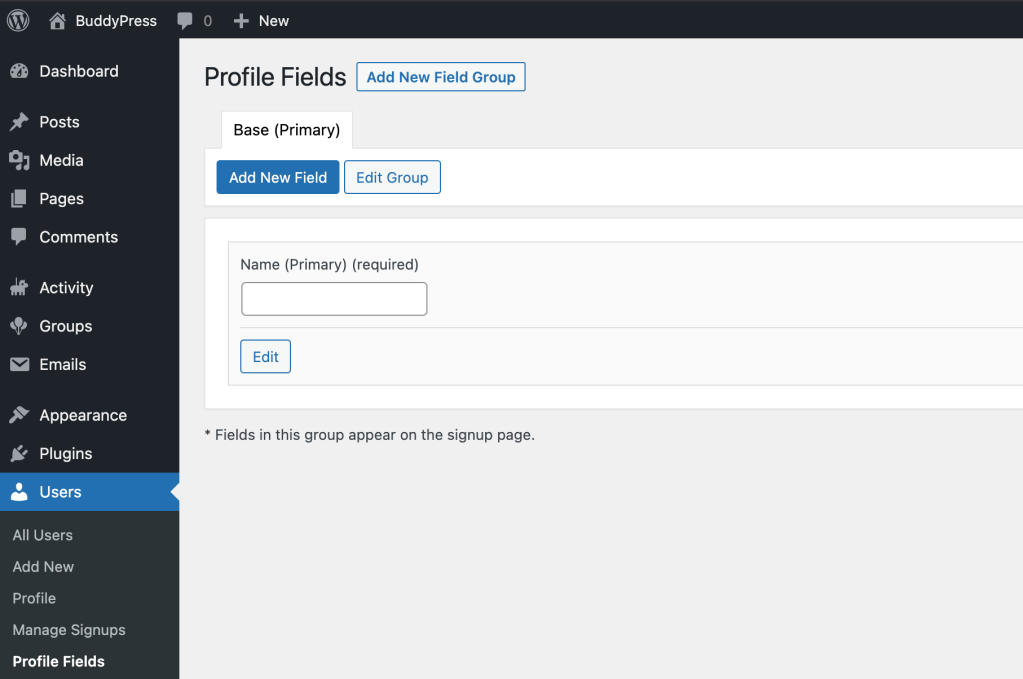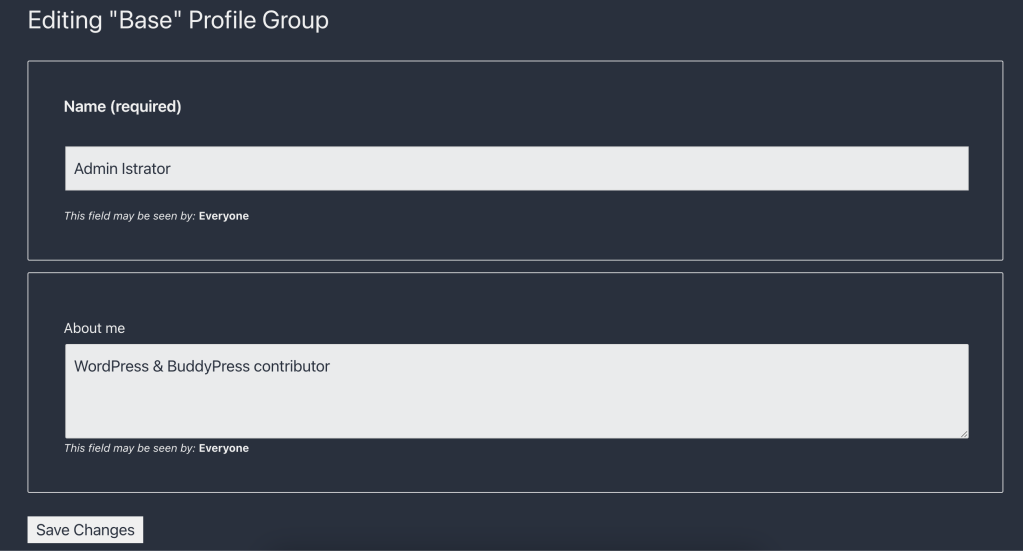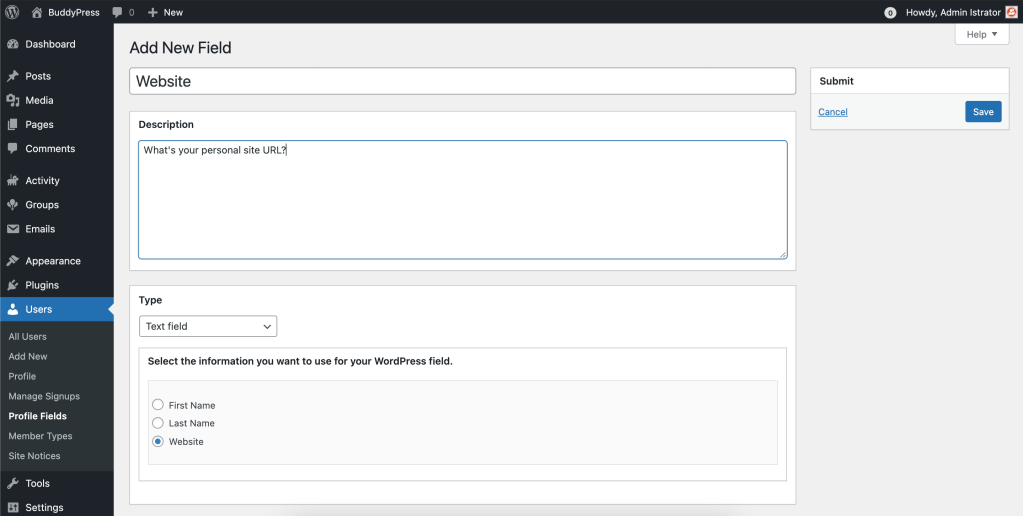Until now, only the Primary group of xProfile fields was displayed on the registration form of your community. 8.0.0 gives you the freedom to choose any field from any field group to add to your site’s registration form.
Default behavior
On a fresh & new install, the “Profile Details” section of the sign-up form will only include the Name field of the Primary xProfile field group.
If you upgraded BuddyPress from a previous version, the fields you included into the Primary xProfile field group will all be used as the default ones into the “Profile Details” section of the sign-up form.
Manage xProfile Sign-up Fields
To manage the fields to use into the “Profile Details” section of your sign-up form, head over to the Users > Profile Fields Administration screen. You’ll discover a new tab named “Signup fields” at the last position of the xProfile Groups navigation.
Once you activate this tab and just under it, you’ll find a message explaining how to use drag and drop to pick the fields you want to use into the sign-up form. You can select any fields from any other xProfile field groups.
There’s another way to add fields to the sign-up form thanks to a specific metabox into the xProfile single Field edit screen.
You can also activate the Signups metabox checkbox to include a field into the registration form.
Signup fields are added the ones under the others. If you need to change this order, you can do it at any time using drag and drop inside the Signup Fields tabbed area.

Finally, If you need to remove a field from the signup form, you can do it using the corresponding “Remove” link (displayed at the bottom right of the Field’s box) into this tabbed area or from the xProfile single Field edit screen deactivating the Signups metabox checkbox.
Feel free to read the story of this feature on our Trac to know more about how it was built.
👉 BuddyPress theme designers / advanced users
If your theme uses a custom buddypress/members/register.php template, please make sure to update it so that it uses the new way of building arguments in order to make the xProfile loop fetch the Signup fields.
bp_has_profile( bp_xprofile_signup_args() );
Please, consider testing BuddyPress 8.0.0 pre-releases to make sure everything’s fine for your specific configurations.
End users, don’t worry: if they forgot to do so when BuddyPress 8.0.0 is released, the back compatibility mechanism we’ve put in place will make sure you can enjoy this new feature.